
This site was created to be mobile friendly.
Educator Toolbox:
Virtual/Blended
Teaching Support

Created By:
Michelle Beliveau

Michelle Beliveau's Email: mbeliveau@cvs.k12.mi.us
This page supports the following
Triple E Components

What is Onboarding?
Definition:
The action or process of integrating a new (employee/student) into an organization or familiarizing a new (customer/client/student) with one's products or services.



What you will find on this page:
**Onboarding Guide (21things4teachers)
**How to "download" office 365 video**
**How to locate "OneDrive" video. (Practice uploading and downloading)**
**"Pin" to taskbar video**
**Schoology "understanding" images**
**Schoology "Scavenger Hunt"
**Schoology Overview video (This video is also found in the Schoology Section)**
**Video on using 1 screen (how to split screen) or 2 screens (extend screen).

Click Image to view website


Download Office 365
Pin Apps to Taskbar

OneDrive:
Upload & Download
Schoology for Teachers:
Images of each section
What is Schoology for Teachers?
Click Each Image to View it Larger


Schoology for Students:
Images of each section
What is Schoology for Students?
Click the Image to View it Larger
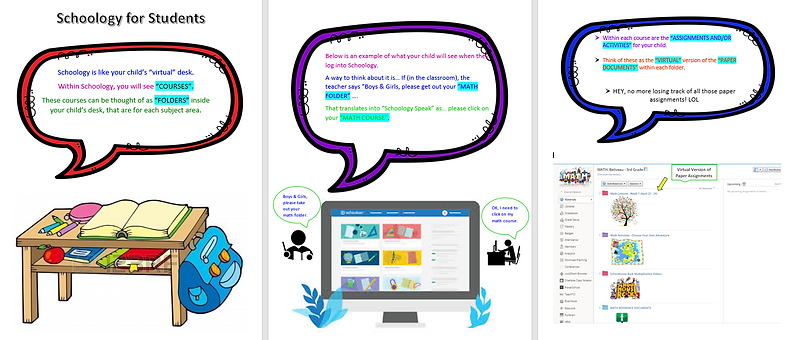

Create a Schoology Scavenger Hunt

A great way to Onboard students is to create a Schoology Scavenger Hunt. These scavenger hunts are not only fun but students learn how to navigate Schoology.
The image below is linked to a sample Schoology Scavenger Hunt. Make a copy and personalize it to fit your needs!
Click Image for a sample Schoology Scavenger Hunt


